Hey, I think you got a problem how to start our VGFS mission when you are reading this thread. Here we will illustrate step by step for playing our mission.
- Mission task is similar to the Free Flight mode but some additional objects added.
- Once you extract the .rar please place the “VGFS mission” folder into “FS Main Folder\Mission\”
- Place .fln in the “C:\Users\Your computer name*\Documents\Flight Simulator X Files”
- Start up your FSX
- Select “MISSION” you downloaded and Enable “Enable change in selected mission (no rewards given)”
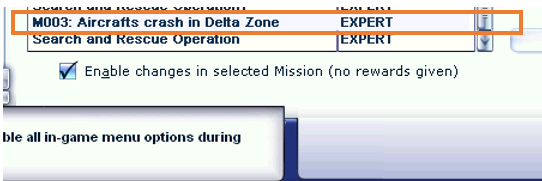
- Click “Fly now”
- When you saw the mission is “Success”, don’t worry, click the “x” to cancel it.
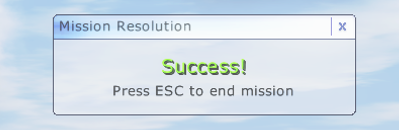
- Our current mission will not give you any awards. It is used for adding additional object in FSX only. Select the aircraft as you like and choose your start location.
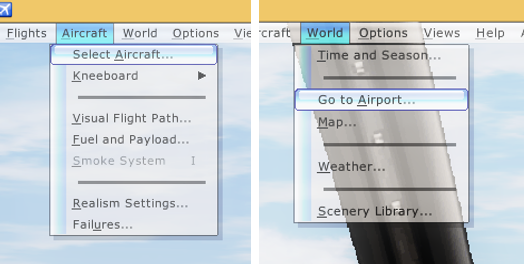
- Now you may start your mission.
- You may ask, how do you operate the hoist in Microsoft Flight Simulator X?
That’s easy!
- Ctrl Key + U Key – Extend or retract hoist arm
- J Key – Lower hoist cable
- K Key – Raise hoist cable
- O Key – Attach or release hoist or sling hook



